How to cancel Tone It Up: a step-by-step guide

Kevin Hall
Nov 12th, 2024
·3min read

Nov 12th, 2024
·3min read
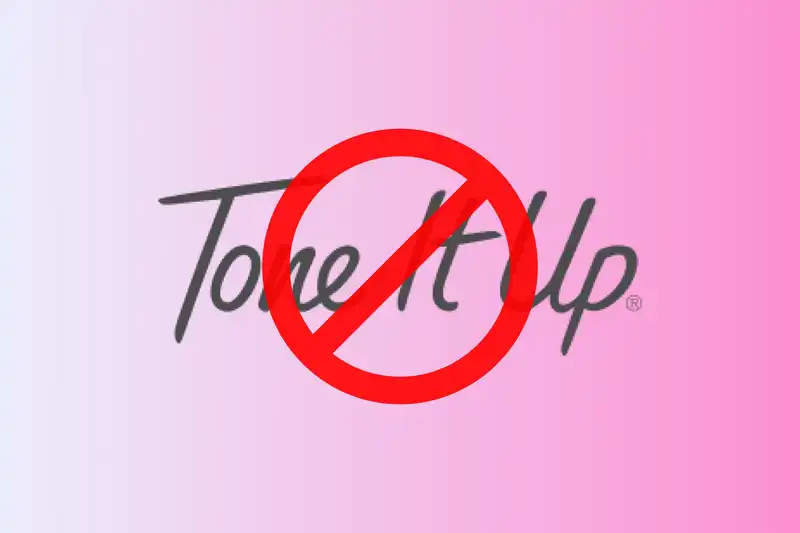
In today’s digital age, managing multiple subscriptions can be overwhelming. Services like Tone It Up offer valuable fitness resources, but there may come a time when you need to cancel your subscription. This guide provides detailed instructions on how to cancel your Tone It Up subscription across various platforms, ensuring a smooth and hassle-free process.
Before proceeding with cancellation, it’s essential to identify how you subscribed to Tone It Up, as the cancellation process varies depending on the platform:
Knowing your subscription method will streamline the cancellation process.
If you subscribed via Apple iTunes, follow these steps:
Note: Deleting the app does not cancel your subscription. Ensure you follow the steps above to avoid future charges.
For subscriptions via Google Play:
Note: Similar to iTunes, uninstalling the app will not cancel your subscription. Follow the steps above to ensure cancellation.
If you subscribed directly through the Tone It Up website:
Note: Simply deactivating your account or deleting the app does not cancel your subscription. Ensure you complete the cancellation process as outlined.
Managing multiple subscriptions can be challenging. SubTracked offers a comprehensive solution to keep track of all your subscriptions in one place. With features like:
By using SubTracked, you can take control of your subscriptions, avoid unwanted charges, and make informed decisions about the services you use.
Canceling your Tone It Up subscription is straightforward when you follow the appropriate steps for your subscription method. By staying informed and utilizing tools like SubTracked, you can effectively manage your subscriptions and maintain control over your finances.