How to cancel Shudder: a step-by-step guide

Kevin Hall
Nov 9th, 2024
·3min read

Nov 9th, 2024
·3min read
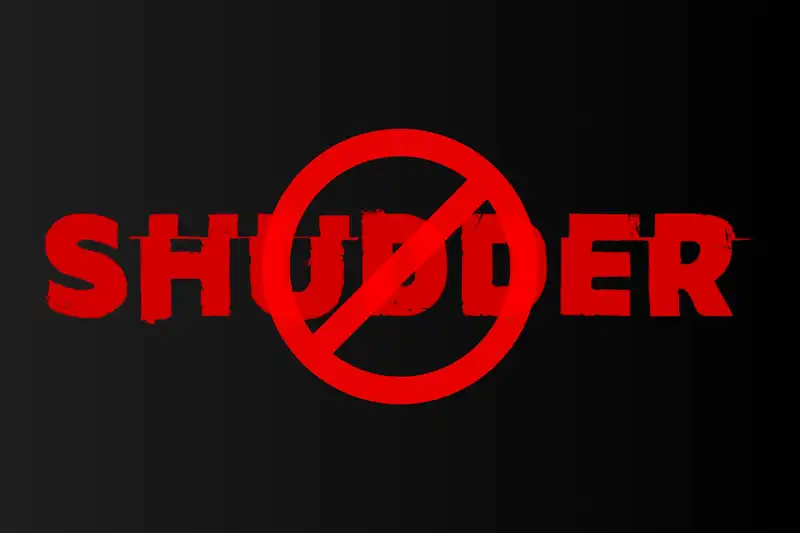
In today’s digital age, managing multiple streaming subscriptions can be overwhelming. Shudder, a popular platform for horror enthusiasts, offers a vast library of spine-chilling content. However, if you’ve decided it’s time to part ways, this guide will walk you through the cancellation process across various platforms.
Before initiating the cancellation, it’s crucial to identify how you subscribed to Shudder. The cancellation process varies depending on the platform used during sign-up:
Knowing your subscription method will streamline the cancellation process.
If you subscribed directly via Shudder’s website:
Note: Deleting the Shudder app does not cancel your subscription. Ensure you complete the cancellation steps to avoid future billing.
For subscriptions made through an iPhone or iPad:
Note: If you don’t see Shudder listed, ensure you’re signed in with the correct Apple ID.
If you subscribed using an Android device:
Note: Ensure you’re logged into the Google account associated with your Shudder subscription.
For those who added Shudder through Amazon Prime:
Note: Canceling through Amazon will terminate your access to Shudder via Prime Video Channels.
If you subscribed through Roku:
Note: This will cancel your subscription and prevent future billing through Roku.
For subscriptions billed through PayPal:
Note: Canceling the automatic payment will stop future billing, but it’s advisable to inform Shudder of your cancellation as well.
Managing subscriptions can be daunting, but understanding the cancellation process for each platform ensures a smooth experience. Always confirm your cancellation to prevent unexpected charges. For a more streamlined approach to managing all your subscriptions, consider using SubTracked. With features like a unified subscription dashboard, renewal calendar, spending insights, and cancellation instructions, SubTracked simplifies subscription management, helping you stay on top of your recurring expenses.
By following this guide, you can confidently cancel your Shudder subscription, ensuring you’re only paying for services that align with your current needs.