How to cancel Noom: a step-by-step guide

Kevin Hall
Nov 6th, 2024
·4min read

Nov 6th, 2024
·4min read
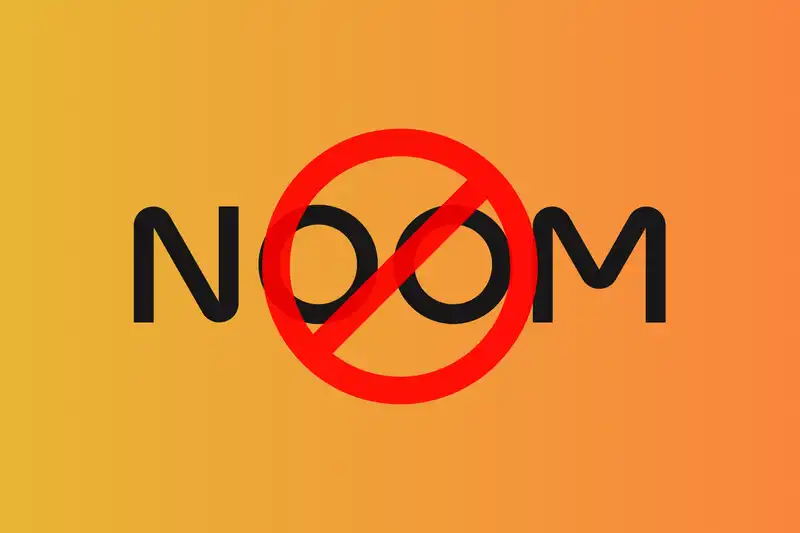
Noom is a popular health and wellness app that combines psychology, nutrition, and technology to help users achieve their fitness goals. While many people find it helpful, there may come a time when you decide it’s no longer the right fit for your lifestyle—or your budget. Canceling Noom can seem confusing, especially since it operates on a subscription model.
In this guide, we’ll walk you through the cancellation process step-by-step, ensuring you avoid unnecessary charges. Plus, we’ll introduce how SubTracked can make managing and canceling subscriptions like Noom even simpler.
Before diving into the cancellation steps, it’s worth understanding why users often decide to end their Noom subscriptions.
Regardless of the reason, knowing how to cancel properly can save you from being charged for another billing cycle.
Canceling Noom depends on where you subscribed—either directly through their website or via a third-party platform like the Google Play Store or Apple’s App Store. Here’s how to cancel in each case:
If you subscribed directly via Noom, follow these steps:
If you signed up on Noom’s website:
For those who subscribed through Apple:
If you subscribed via Google Play:
If you find managing multiple subscriptions overwhelming, you’re not alone. SubTracked offers several features to help you stay on top of your recurring payments, including:
By signing up for SubTracked, you can manage all your subscriptions in one place and avoid the stress of manual cancellations.
Once you’ve successfully canceled, you’ll retain access to Noom’s features until the end of your current billing cycle. After that, your account will revert to a basic, free version, which typically includes limited access to past data but no active coaching or personalized plans.
To ensure you’re no longer charged, double-check for a cancellation confirmation email and keep an eye on your bank statement.
Canceling Noom doesn’t have to be a headache. Whether you’re canceling through their app, website, or a third-party service, following the correct steps ensures you’re not paying for something you no longer need.
For those managing multiple subscriptions, SubTracked can be a game-changer. Sign up for a free trial today and experience how simple subscription management can be!